How to Read Histogram for Beginner Photographers
What is a Histogram in Photography?
A histogram is a graphical representation of the tonal values in an image, revealing how dark or light the pixels are. This information helps you assess the exposure of your photos and make corrections or adjustments as needed or desired.
An example of a graphical representation when observing exposure results using the histogram.
What is a Pixel?
A pixel is the smallest unit of an image. It’s a tiny dot of color that, when combined with many other pixels, forms the complete image you see on your screen.
How to Find the Histogram
The histogram is a camera option you can access when reviewing your photos in playback mode. Depending on your camera model, you may need to refer to your camera manual if the example below is not compatible with your equipment.
In this example, pressing the up or down arrow on the multi-selector wheel when in the Image Playback function accesses the histogram and other image capture details.
Why is Knowing How to Read a Histogram Helpful?
For exposure, the histogram allows you to decide whether your image is exposed correctly or at least to your satisfaction. A well-exposed image usually has a balanced distribution of tones without an excess of the graph extending on the left (too dark) or right (too bright).
When the LCD Playback monitor makes it difficult to see the photo, the histogram provides a rough idea of the overall exposure.
If you have found yourself struggling to determine the results of your photos to check the exposure on your camera playback display while squinting in bright sunshine, you’re not alone! It’s almost impossible to decipher, isn’t it? Here’s where the histogram comes to the rescue.
How to Read a Histogram for Beginner Photographers
The histogram is often compared to a mountain range. The taller the peak, the more pixels in that range. The shadows (dark areas) are on the far left side, and the highlights (bright areas) are on the far right.
The histogram in this example above indicates more shadows or darker areas, as the graph is weighted on the left side.
Observe the differences in the two histogram examples above and below. Although the beaver and the mud on the lodge appear dark visually, as seen in the histogram graph on the left, the bright grey sky in the background is revealed as brighter on the right side.
The histogram in this example above indicates more highlights or brighter areas, as the graph is weighted on the right side.
Clipping and How it Affects Your Results
In the photo with the beaver, observe how the graph extends to the extreme right side of the histogram. When the graph extends to touch either side of the graph, this is called clipping and indicates extremely dark (on the left) or bright (on the right) exposure areas.
In these situations, ponder the question, “What is my subject?” In this case, it’s the beaver, and that is the priority for correct exposure, knowing that the sky resulted in clipping on the right side, for overexposure, or extremely bright.
Highlight and shadow clipping reduces the image’s detail. Recovering pure black or white areas is nearly impossible once they're clipped.
A histogram pushed all the way to the right indicates that your highlights might be blown out and that you’ve lost detail in bright areas. You will likely see no detail in the dark areas if the shadows are clipped on the left side.
A histogram that’s weighted either left or right is called skewed.
How Does a Histogram Work?
Dividing the histogram into three main sections, you have shadows, mid-tones, and highlights.
Shadows (Left side): These represent dark areas in the image.
Mid-tones (Center): These are the mid-range tones, like skin tones, grass, or potentially the sky.
Highlights (Right side): These represent the bright areas of the image, like the sun or reflections.
A histogram graph showing an example of a center-weighted exposure, even though it covers a narrow area. However, your photo might be too dark if you see a spike on the left side. If there’s a spike on the right, parts of your image might be overexposed, meaning you’re losing detail.
How to Use the Histogram Information for Adjusting Exposure
If the histogram shows clipping, your exposure may require adjustment. In this case, you can change settings like:
Shutter speed: This controls how long the camera’s shutter is open or how long it takes the camera to record your scene or subject, such as fast 1/2000 of a second or slow 2” (seconds).
Aperture: Controls how much light is admitted through the lens.
ISO controls the sensor’s sensitivity to light, which is helpful in low-light situations or when adjusting for a faster shutter speed.
For more information, in Exposure Triangle for Beginner Photographers, I introduce these three settings.
The Ideal Histogram
While a "perfect" histogram shape is not an absolute, a balanced one is often the primary goal. A well-exposed image generally shows the distribution of tones, with most of the data in the center continuing with a smooth outward distribution of shadow and highlight.
As depicted in the examples above, exposure is affected by factors such as the color and tones of the foreground, background, main subject, sky, and available light. For example, bright midday sunlight or a bright grey sky may result in more highlight data on the right side, while shooting later in the day might give you more shadow detail on the left.
What is a Skewed Histogram?
A skewed histogram is one in which the data is primarily to the right or left of the graph’s peak.
For example, a positively or right-skewed histogram is when the tail extends to the right (toward higher values), and most of the data is concentrated on the left.
Alternately, a negatively or left-skewed histogram is when the tail extends to the left (toward lower values), and most of the data is concentrated on the right.
Exercising Your Creativity:
Consider that learning how to read a histogram is a helpful tool.
Creative decisions, like intentionally underexposing or overexposing to create a unique capture, can result in skewed histograms.
In that case, the histogram may not be perfectly balanced, and as the photographer, you make a creative choice.
Your subject and lighting may also skew the histogram, such as balancing exposures for dark and light elements. In the example below, there are variables with:
The setting sun creates highlights and shadows on the wings.
The primary colors of the feathers on the Sandhill Cranes are affected by their wing position relative to the sun’s position in the sky.
The variable color tones of the sky in the background and overhead.
Contrasting conditions can result in a right-skewed histogram, below, as with these Sandhill Cranes in flight against the variables of the sky tones. In situations like this, I suggest that the objective is to do your best to correctly expose the main subject and place less emphasis on the histogram, especially if it’s skewed.
Here is a screenshot of the histogram graph, including RGB (red, green, blue) for the Sandhill Cranes photo above.
The Ideal Histogram is Not an Absolute
While a "perfect" histogram shape is not an absolute, a balanced one is often the primary goal.
A well-exposed image generally shows the distribution of tones, with most of the data in the center continuing with a smooth outward distribution of shadow and highlight.
As depicted in the examples above, exposure is affected by factors such as the color and tones of the foreground, background, main subject, sky, and available light.
For example, bright midday sunlight or a bright grey sky may result in more highlight data on the right side, while shooting later in the day might give you more shadow detail on the left.
What if you don’t achieve exposure to your satisfaction at any time during a photo shoot, or you’re not sure where to begin for camera exposure settings?
The histogram can be used as a guide, whether in camera or when referred to or in post-processing editing, to help fine-tune exposure, shadows, and highlights.
Here is a screenshot of the histogram graph, including RGB (red, green, blue) for the landscape scene below, being illuminated by the rising sun and the “golden light.”
An example of varying golden light and shadows with the rising sun is revealed differently in the histogram above as compared to the previous examples.
Referencing your camera manual
I expect your camera manual will include examples and a brief explanation of how to read a histogram for beginner photographers if you need it.
In conclusion
As mentioned, the histogram is not absolute but extremely useful as a guide to good exposures wherever you take photos.
When out in the field, whether in more consistent light such as with cloud cover or a more inconsistent mix of cloud and sun or the bright sunny days that make you squint, the histogram can help you.