How To Use Back Button Focus in Photography
Before delving into back button focus in photography, it’s worth noting that the standard factory camera default relies on the camera’s shutter release button, the one you press to take a photo, for focusing.
When utilizing the AF mode (auto focus), the shutter release button is first pressed halfway to allow time for the lens to focus, followed by pressing the shutter release button the rest of the way down to take the picture.
Using the shutter release button to both focus and take photos is a common practice; however, there is an alternative option, known as back-button focus.
What is Back Button Focus?
Back button focus is a photography technique that utilizes a designated button on the back of the camera, rather than the shutter release button, to focus on a subject.
The designated AE-L/AF-L button is pressed first to focus on the subject, followed by pressing the shutter release button to take the picture.
Your camera may have a button labeled AE-L/AF-L or AF-ON, or something different depending on your model.
If necessary, please refer to your camera’s manual for specific information.
The “new” focusing button.
The AE-L/AF-L button, which becomes the focusing button when using the “back button” to focus instead of the shutter release button.
Setting Up Back Button Focus
Please note that the instructions may vary slightly depending on your camera model. If necessary, please take a look at your Camera Manual Index for details. If your camera is similar to the one in my example, here is the process. Go to:
Custom Settings within the Menu.
Next, look for the heading Controls.
Look for the f4 Assign AE-L/AF-L button and go to the information page.
The Steps
Go to your camera Menu by pressing the Menu button on the back of your camera or access it according to your particular camera model.
Access the camera Menu first.
Use the camera Menu button and the Multi Selector (shown below) to arrow up, down, left, or right to access menu options. Notice the four-direction arrows on each side of the OK.
The multi-selector.
The multi-selector is used to access the custom menu for back button focus by pressing the appropriate direction arrow -up, down, left, or right.
2. After accessing the Menu, arrow down to the pencil icon.
3. Use the right arrow on the Multi selector to access the Custom Setting Menu, and arrow down to Controls.
Custom Settings Menu.
From the Custom Setting Menu, choose f Controls.
4. From Controls, press the right arrow to access the options beginning with the letter f.
5. Next, arrow down to f4 and the assign AE-L/AF-L button.
Note, As you assign the AE-L/AF-L that button on the back of your camera becomes the focus control instead of the shutter release button, which is the goal.
Assigning the button.
The custom setting f4 to assign the AE-L/AF-L button, within the Controls menu, for how to use back button focus in photography.
6. Press the right arrow once again to access the next step, below.
7. Arrow down to highlight Press AF-ON.
Assigning the AE-L/AF-L button
Activating the “new” focusing button.
8. After highlighting AF-ON press the right arrow yet again to access a list of options, including AF-ON AF-ON.
The final steps.
Pressing the OK button will change the focusing mechanism from the camera shutter release button to the designated back button, the AE-L/AF-L button.
9. Now, the final step is to press the OK button and save the setting. If you’re having trouble exiting from the menu lightly tap your shutter button to exit.
You have now set up your camera with back button focus using the designated AE-L/AF-L button.
The button is ready for focusing.
The AE-L/AF-L button on the back of the camera will be used as the focus button.
How to take photos using the back button focus in photography
As you prepare for your experimental photo shoot, press the AE-L/AF_L button instead of the shutter release button to focus.
For stationary subjects:
Once your subject is focused after pressing the back button, you can release it, and the focus remains locked. This is especially helpful for maintaining focus and recomposing your subject.
For moving subjects:
Once your subject is in focus using the back button, continually pressing the back button gives you the power of focus tracking. This helps maintain the focus on moving subjects, giving you more focus control for improved results.
Single shot or continuous shot setting.
Please take a look at the example photo below, where the letters S, CL, and CH are below the mode dial.
If your camera is set to S for Single to take a single frame, the back button focus will work. However, the camera will focus only once and maintain that focus, as when using the shutter release button for focus and photo capture. Sometimes, you may need to release and press the back button again if you lose focus.
When using the CL for continuous low or the CH for continuous high shooting mode, in conjunction with the back button focus, the camera will continue taking pictures as long as you hold down the shutter release button, compared to one frame at a time in the Single mode.
However, if you continue to hold the shutter release button for taking multiple photos in succession, the camera can only store a certain quantity before pausing. Because the pictures are first stored in a buffer, the camera, at some point, has to have time to transfer those photos from the buffer to the memory card, or storage media, in your camera.
In CL or CH, you continuously press the back button to focus and hold it, such as when photographing moving subjects.
Camera shooting speed.
The letters CH are an example of the camera's continuous high-speed setting.
Getting used to the back-button focus in photography.
Back button focus can feel awkward at first and requires some practice, especially with fast-moving subjects. Implementing this two-button process can take time and be initially frustrating, as was my first experience.
I found it so frustrating that after attempting to figure out how to use back button focus in photography, I abandoned it with absolute relish, and you may want to do the same! However, after taking a break, I decided to give it another go before abandoning it altogether. While it took a fair amount of concentration at first, the successes started to accumulate.
My suggestion is to experiment and see how it goes for you. In my opinion, there is no right or wrong way, and one method isn’t “superior” over the other—that’s a personal choice you make. I used the shutter release button quite happily for focus for over twenty years. Still, after switching to mostly back button focus, I occasionally revert to using the shutter release button to focus.
How to cancel the back button focus.
To revert to using the shutter release button, return to the Menu, Assign the AE/AF BUTTON option, and select the option None.
After choosing None, take a test photo or two using the shutter release button to check that it is focusing like before. Remember to press OK to lock in the setting.
Auto Focus is On.
A photo reference of the AF-ON menu option on a Nikon DSLR.
What can happen in the heat of the action
Despite every attempt to get coordinated, this Marbled Godwit capture was a complete flop using back button focus.
However, if you look closely, there is a minuscule patch of foliage that could be considered in focus, which means the focus point wasn’t on the bird, and I miscalculated the action.
Below, after a helpful subject, perseverance, and several photo shoots, things are looking up.
After successfully using back button focus, a Marbled Godwit is captured with an in-focus result.
Observation and anticipation contributed to the successful outcome of the images above and below.
Continually pressing the AE-L/AF-L button locked the focus as the Marbled Godwit circled for a repeat landing on an upright snag.
With the camera set to a center focus point, I placed the main subject closer to the bottom third of my frame and pressed the back button. Once the focus was maintained, I released the back button (the focus remained locked), recomposed to place it higher in the frame, and pressed the shutter release button as usual to take the photo.
A pollinator on a Canada Thistle with the sun illuminating its wings, captured using back button focus in photography.
In Conclusion
Learning how to use back button focus in photography may be a game-changer for you. That being said, I know of photographers who are avid users of the shutter release system, and those like me who occasionally switch between the two.
When do I switch back to the shutter release button to focus?
Over time, using the back button focus method has become second nature, especially for bird and wildlife photography.
However, it seems strange that it's not as intuitive when photographing sports or events for a client, for example, and I prefer the shutter release button method.
I’ve even had the momentary panic of thinking there’s something wrong with my camera’s focusing system when I press the shutter release button halfway to focus on the subject before taking the photo. Only when I pause long enough do I remember I have the back button focus option activated.
Only with time and practice will you discover how well it works for you and if or when you choose to implement it. If you want to add to your back button experience with photography tips, please visit 8 Beginner-Friendly Photography Tips.